Support
Problem
The follow message is displayed "The user name or password provided is incorrect." when trying to sign in to your Keyword Tool Dominator account.
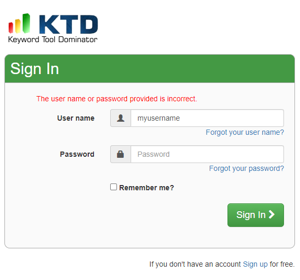
Resolution
Use the following links to retrieve your username or reset your password.
- If you have forgot your username:
- If you have forgot your password:
Problem
The browser cache and or local data may not be synced and updated the latest versions on KTD's servers.
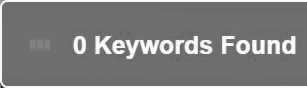
Resolution
Try reloading the page using a hard refresh to load all the files from the website and not from the browser cache or cookies.
-
Hard Refresh on Chrome and Windows:
To hard refresh on Google Chrome on Windows, there are two ways you can do it:Hold down Ctrl and click the Reload button. Or Hold down Ctrl and press F5.
-
Hard Refresh on Chrome and Mac:
To do a hard refresh on Google Chrome on Mac, there are two ways that you can do it:Hold down Shift and click the Reload button. Or Hold down Command, Shift and click the 'R' key.
If the hard refresh option did not resolve your issue, try performing a reset to clear out any persistence data across installations for Googe Chrome.
Enter the following line in the brower address bar:
chrome://settings/reset
It is recommended to run both "Reset and clean up" options.
Problem
When you try to install the Keyword Tool Dominator Google Chrome extension you get an error message. Or when you try installing the extension from the Google Chrome Web Store it shows the following error message:
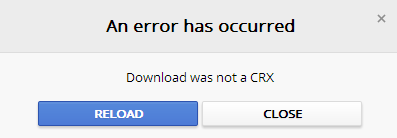
Resolution
Try resolution 1 first. If that doesn't work, then try resolution 2.
-
Sign in into Google before to trying to install the extension.
Sign in to your Google Account
Then install the extension from the Google Chrome Web Store by clicking the following link: Google Chrome extension.
-
Open Google Chrome in Incognito Mode
Click the Chrome menu
 on the browser toolbar then select New incognito window or press Ctrl+Shift+N
on the browser toolbar then select New incognito window or press Ctrl+Shift+N
Then install the extension from the Google Chrome Web Store by clicking the following link: Google Chrome extension.
