Bing Keyword Tool. The basics.
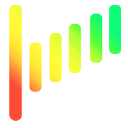
Introduction
The Bing Keyword Tool uses Bing's Autocomplete service to find popular long tail keywords directly from Bing. What is Bing's Autocomplete service?
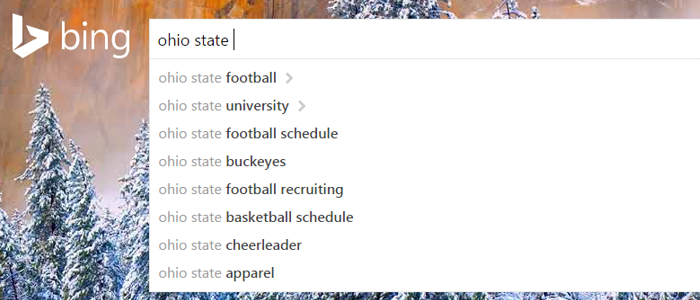
Bing's Autocomplete service (example shown above) is a technical term used for the search suggestions you see when searching Bing. This service is intended to speed up your search interaction by trying to predict what you are searching for when using Bing.
Here is the AMAZING thing!
These suggestions are predictions based on the most popular search terms related to what is being typed in the search box. And the best part is, these predictions (suggestions) are from real people using Bing as their search engine. Therefore, Bing is telling you exactly what search terms (keywords) are the most popular. No more guess work, period.
Keyword Tool Dominator - Unlocking Autocomplete
Keyword Tool Dominator unlocks the Autocomplete service by emulating a real human user, and repeatedly typing in hundreds of search terms into Bing. Each time a search term is typed, Bing provides a list of predictions (keywords and long tail keywords) of what it thinks you are searching for. Keyword Tool Dominator then simply saves all of these predictions and presents them to you.
How to use the Bing Keyword Tool - It's Really Simple
1
Enter a search term or keyword in the textbox above, then click the search button.
Try entering a keyword that you are interested in. Something like: camera case, or toddler toys, or king size bedding, etc.
You can also use the asterisk (*) to have Bing fill in the blanks. Try: how * money, what * camera, * help, or cooking *
2
Keyword Tool Dominator will start typing search terms into Bing using the search term you provided. The corresponding keyword predictions are then listed in the "Keyword Results" panel.
3
Select the keywords you want to move to "Your Keyword List" panel on the right (by default all the keywords are selected). Once selected, click the "Add Selected to Your Keyword List" button to add the keywords to the "Your Keyword List" panel.
4
Once you have a nice list of long tail keywords, you can download the keywords in a .CSV file by clicking the "Download Selected Keywords" button. With the list of keywords in a .CSV file you can easily import these keywords into another tool of your choice. You can also import the keywords into Keyword Planner to get the search volume and other data from Google Adwords.
5
Lastly, use the keywords in your website content.